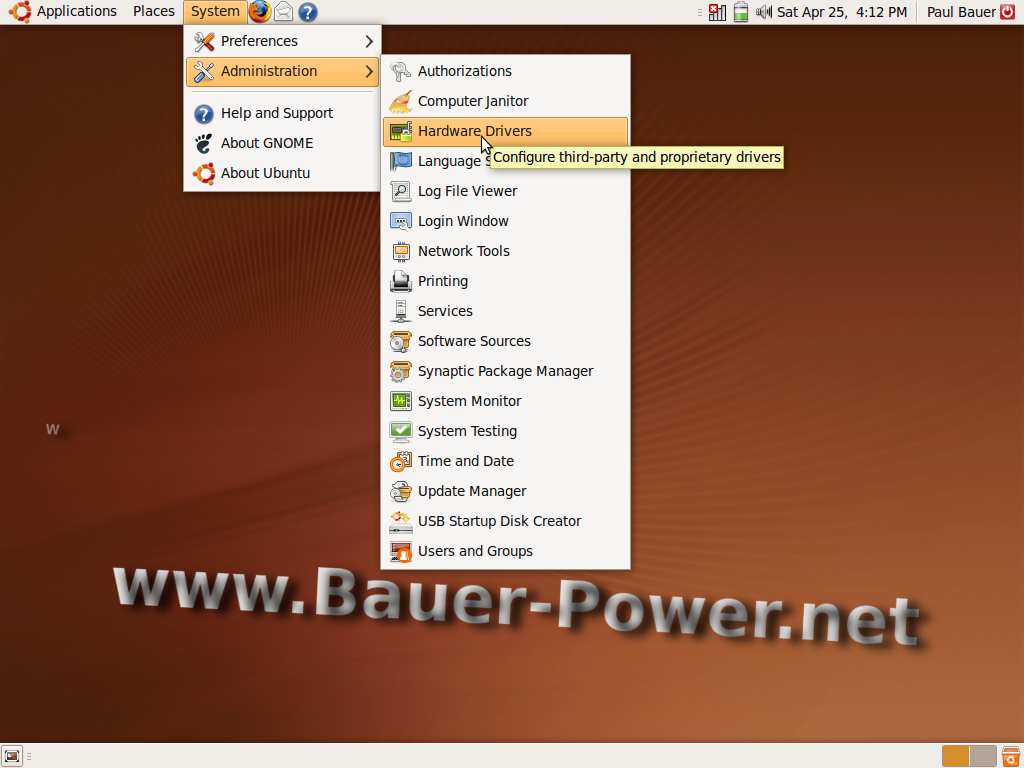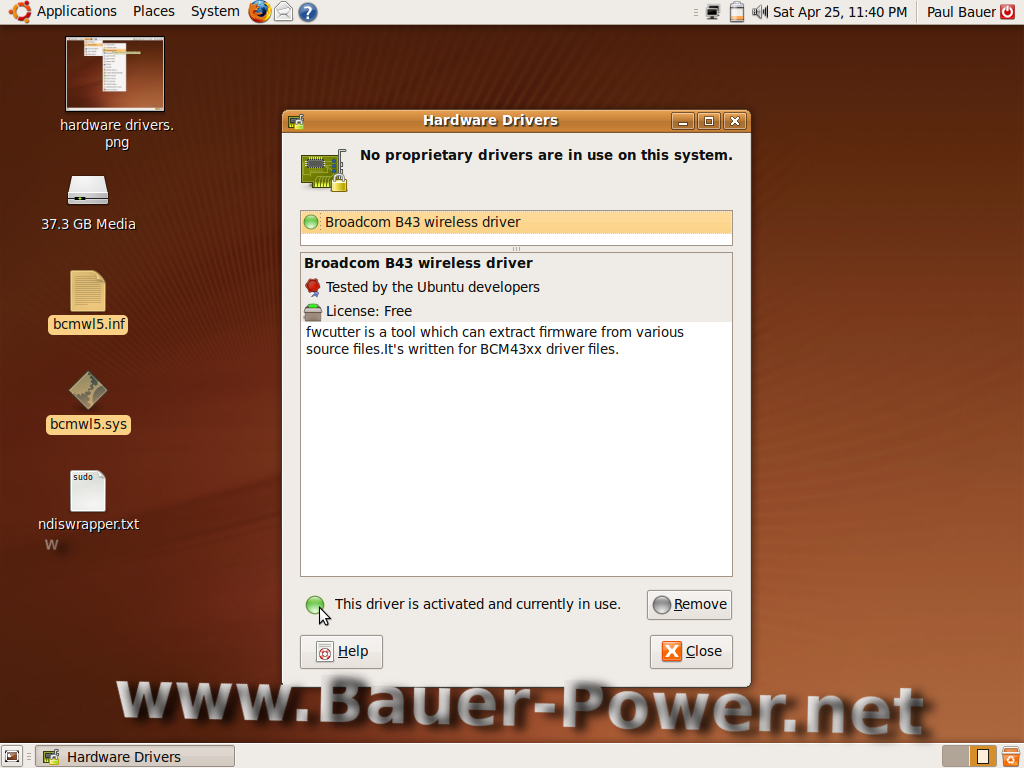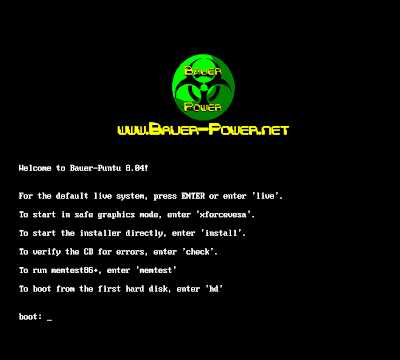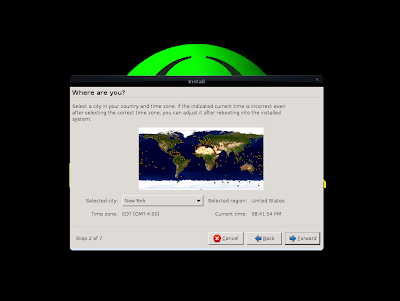Alright, I know it has been a really, really long time since Sundance and I got together to do a video episode of
Bauer-Power. A lot has happened since the last episode. For one, my wife and I just had a baby boy on the 30th of last month. You and I both know how irritable a pregnant lady can be... Well, some of you know that.
Also, I wasn't happy with the low end HD Camera I was using so I took it back. Then I had the damnedest time trying to find one I actually liked. I finally found one in the
Canon FS100. It isn't HD, but at least it has a friggin' mic input which most digital cam corders don't have now.
Also, in the past few episodes Sundance and I got a little carried away trying to do chroma keying, and recording sound separately. It became an editing nightmare to do the chroma keying, then turn around and re-dub in the audio later. It would take me two or three FULL days to get all the editing done for the little bit of crap....err.... high quality video we finally produced.
Anyway, enough about that. I suppose you are wondering why I apologize in the title. Well, like I mentioned above, I took back my HD camera and don't have a camera, so Sundance and I decided to try out filming an entire episode using nothing more than a $77 Logitech web cam. The actual web cam is a
Logitech Quickcam Pro 9000. I have to tell you, and you will see, that this camera is great for Skype, but lousy for IPTV shows. The sound barely follows out lips, we are blury when we move, and the resolution rather sucks. Besides that, everything else is great!
Anyway, in the episode we talk about a number of things we have been working on, played with, or have noticed. These things range from
Ubuntu 9.04's release yesterday, to Openfire Jabber servers, to WII Homebrew hacks and other stuff. Without further ado, here is episode 7:
All our old episodes can be viewed on our Veoh channel here : (
Bauer-Power on Veoh)
Going forward though, all new episodes will be available on our
Blip.tv channel here:
http://video.Bauer-Power.net
The reason for the change is Veoh now requires everyone to install the Veoh player in order to watch full episodes. Any video's embedded on other sites only show 5 minute clips. That really doesn't jive with what we use it for, so we made the switch to
Blip.tv. I posted a video explanation
here as well.
Anyway, back to the video... I know what you are saying,
"Don't be so hard on yourselves, it was actually pretty friggin' awesome." To that I say, thanks, but I know you are just flattering us :-P
So what did you like about this episode? What didn't you like? Is there some stuff in particular you would like to see, or hear about in these episodes? We really want your feedback in the comments.
P.S. Next episode, we will use a
REAL camera. I promise!


 10:00 AM
10:00 AM
 Paul B
Paul B





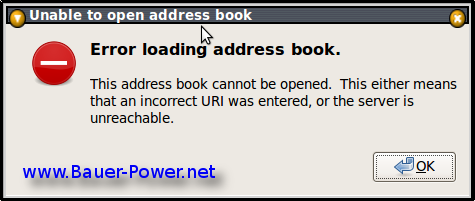
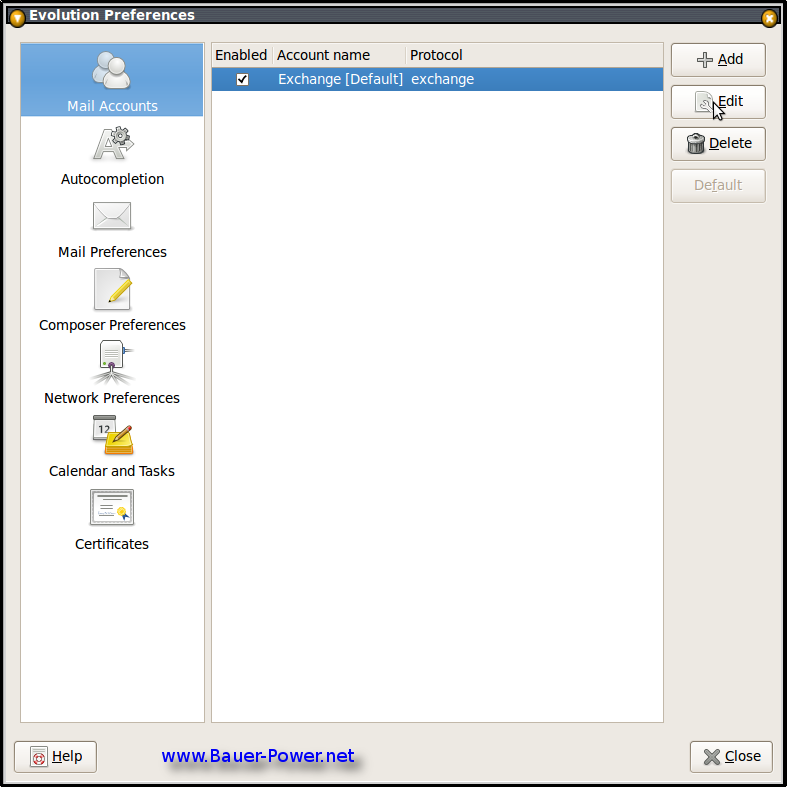
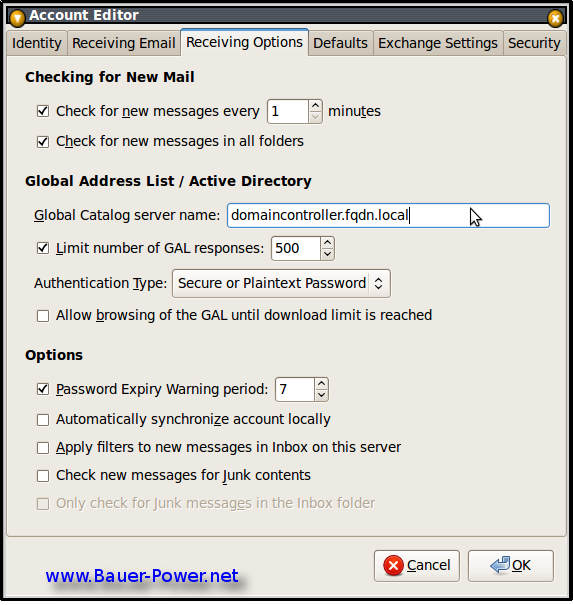






 hard drive!
hard drive!