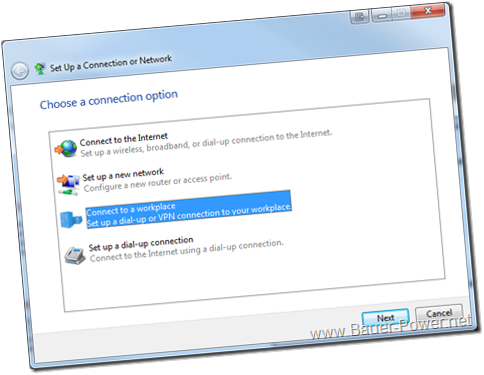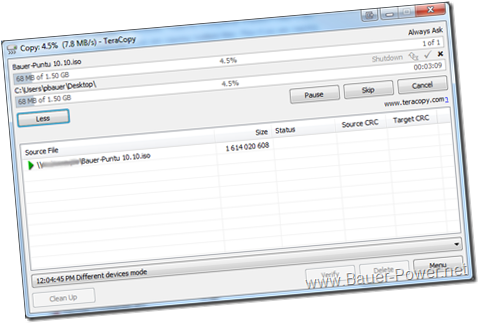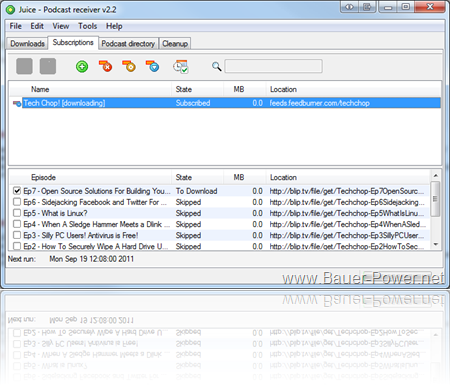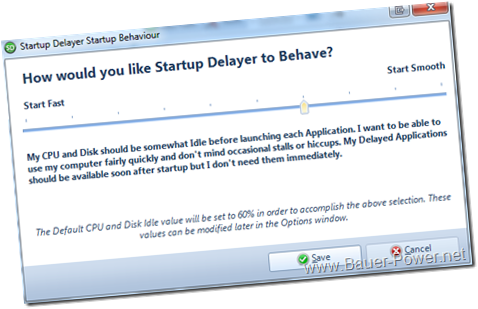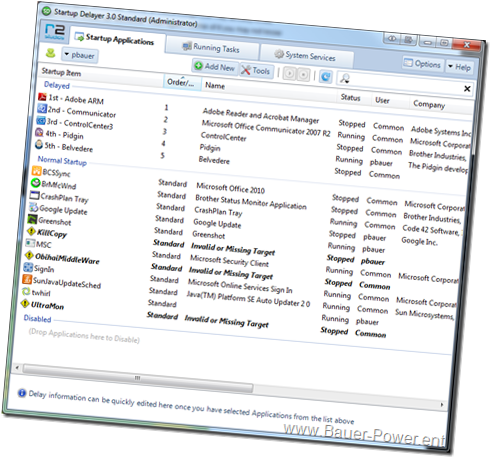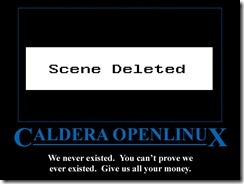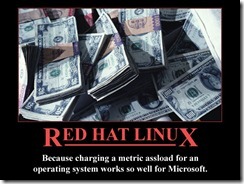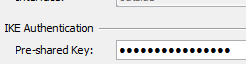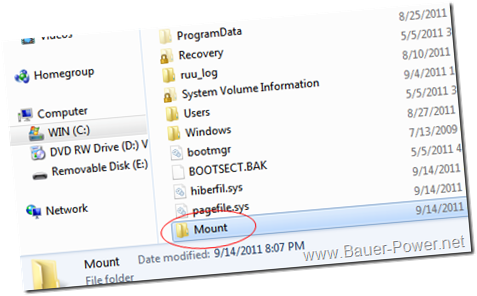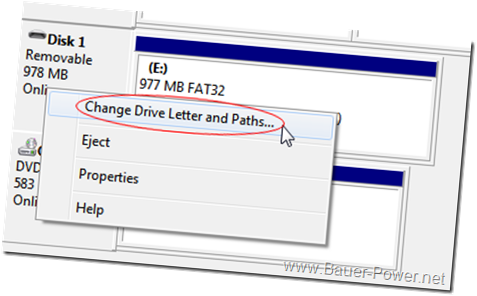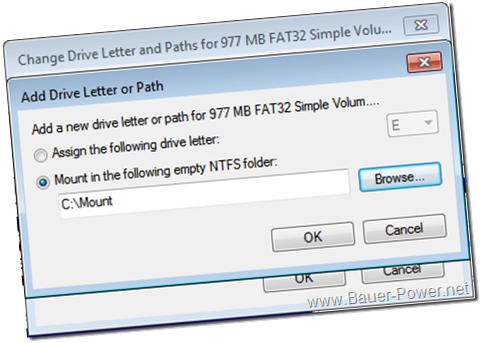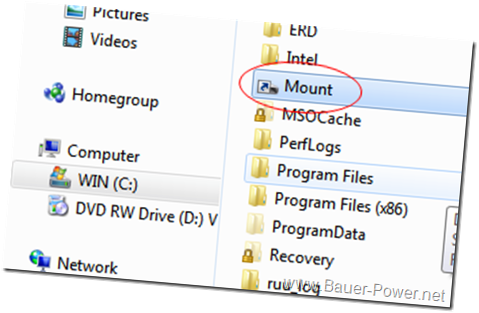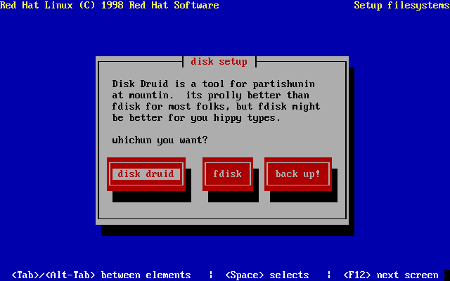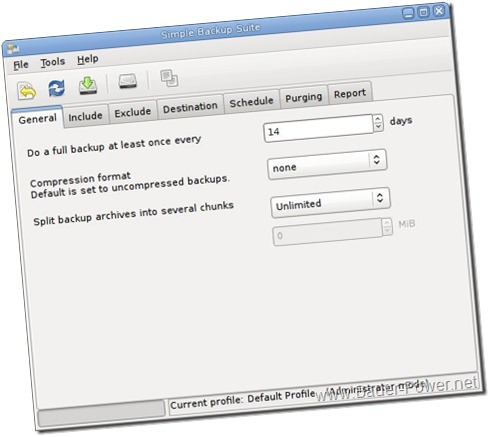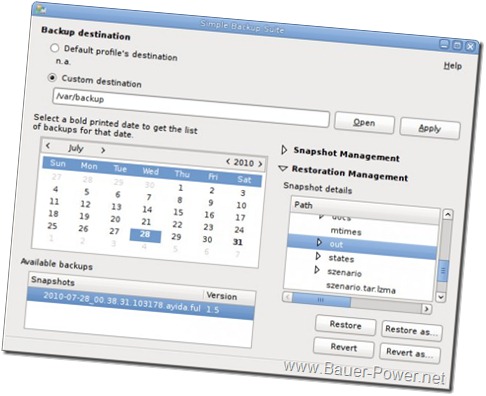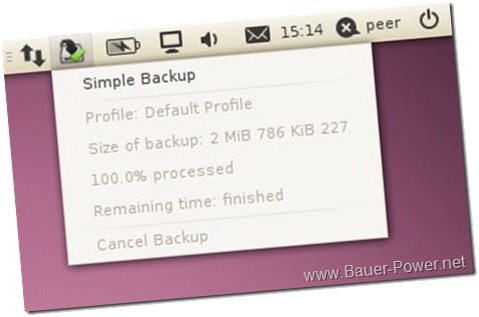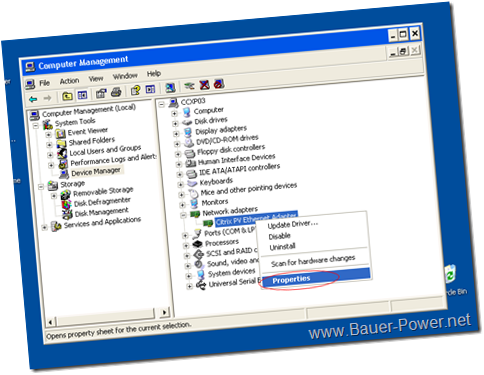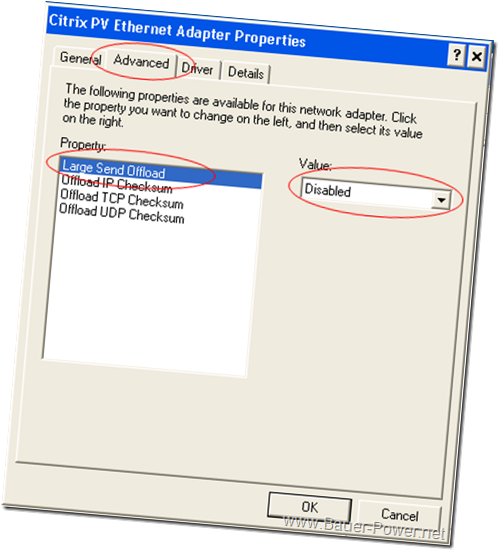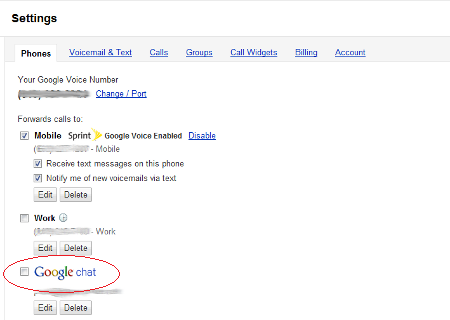I am a huge fan of Microsoft's VPN built into Routing and Remote Access. For me it is the easiest system to configure, and deploy. Plus it isn't limited on how many users can connect to it like say a Cisco VPN where you might be able to have 10 concurrent users, and if you need any more you have to pay for more licenses. Lame sauce I say!
I also like Microsoft's latest VPN technology, Secure Socket Tunneling Protocol, or SSTP for short. It's as easy to setup and configure as PPTP, but it's more secure because it uses SSL encryption. Plus the only port you have to open up on the firewall is 443. Easy peasy!
Finally, the last thing I like is that if you use a Microsoft VPN, you can use the built in Network and Sharing Center in Windows to configure your settings. You don't need a third party client like you do with Cisco, Sonicwall or Netscaler VPN's. That means less overhead, and less software you have to take care of. Pure win!
What if you don't want to write up a tutorial on how to setup a connection in Network and Sharing Center for your users? Sure it's easy for you to go through the Setup a New Connection or Network wizard because you're the IT guy. For the young lady in sales though, you probably should have a PhD in nuclear physics to set the thing up. Why not configure it once on your computer, backup your settings, and restore it on her computer? Sounds like a good idea right? Well it,s actually easy to do.
- Go through the Set Up a Connection or Network wizard in Windows to configure your VPN settings (SSTP, PPTP, L2TP etc)
- When done copy rasphone.pbk from %userprofile%\AppData\Roaming\Microsoft\Network\Connections\PBK\ on your computer
- When you are ready to restore it, paste rasphone.pbk in %userprofile%\AppData\Roaming\Microsoft\Network\Connections\PBK\ on the computer you want to restore it on.
Easy right? Since all you need to do is keep a copy of rasphone.pbk, which is just a text file that can be edited in Notepad, you can easily deploy your Windows VPN settings using a startup script or something!
The next time the user logs into windows, they will see their automatically configured Windows VPN when they click on their network icon in the system tray!


 1:00 AM
1:00 AM
 El DiPablo
El DiPablo