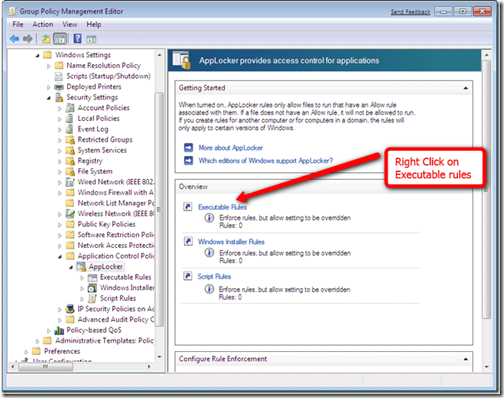This is a Windows 7 only feature don’t be jealous…
Do you want to lock down what applications the kids can run on your shinny new Windows 7 computer? Well they have a little known feature built into the latest and greatest version of Windows. It takes a little know how to get it going but that is what we are here for – right?
First set up the machine in question with the applications you want on it. Install the versions you want to run. Then we will need to open up the Group Policy editor or Local Security Policy Microsoft Management Console (MMC) snap-in.
- Click Start, type secpol.msc in the Search programs and files box, and then press ENTER.
- In the console tree, double-click Application Control Policies, and then double-click AppLocker.
- Right-click Executable Rules, and then click Create Default Rules.
- AppLocker rules are automatically created.
To get into AppLocker and more advanced setups check out this page from Microsoft entitled AppLocker step by step scenarios http://technet.microsoft.com/en-us/library/ee791835%28WS.10%29.aspx.
By Karl Gechlik of AskTheAdmin


 1:00 AM
1:00 AM
 El DiPablo
El DiPablo